Registration, Sign in, and Two Factor Authentication¶
Page Topics
Register on Comotion Dash¶
After the Comotion team has created a company's Comotion Dash account, all user's who require access to the organization's account will receive an email with a link to the Comotion Dash registration page.
You will have to create your account by clicking on the link received in your email.
The "Registration" page will require you to:
- Complete your personal information
- Accept the Terms & Conditions
- Agree to the Privacy Policy
Finally, you will need to click on the "Register" button to create your account.
Multiple organizations'
If you work for more than one organization, you will need a separate account for each organization.
Set up Two Factor Authentication¶
To add a second layer of security to your Comotion account, we use two-factor authentication to generate a one-time pin (OTP) on your mobile device.
The OTP, combined with your username and password, ensures a secure login to your Comotion Dash account.
You can login to Comotion Dash using either Google Authenticator or FreeOTP Authenticator.
Google Authenticator¶
The Google Authenticator app creates one-time verification codes on your mobile device that refresh every few seconds.
If you want to use Google Authenticator, you need to:
- Install Google Authenticator on your Android mobile device or Install Google Authenticator on your iPhone/iPad device.
- Sign in to your Comotion Dash account.
- Open the Authenticator app on your mobile device and tap "Get started".
-
Tap "Scan a QR code" or "Enter a set up key".
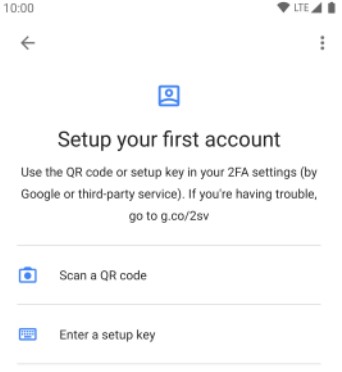
-
Scan/enter the code provided by your service provider.
- Your account will now be visible in your app. In order to add more accounts, tap the plus sign.
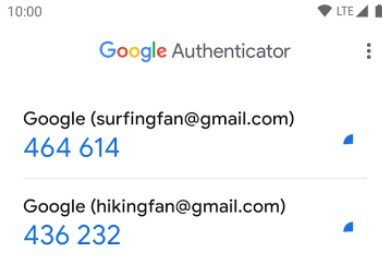
First sign in
You will only require to scan the QR code/enter the set-up key once to add your service provider to the Authenticator app.
FreeOTP Authenticator¶
The FreeOTP Authenticator app also creates one-time verification codes that refresh every few seconds.
If you want to use FreeOTP Authenticator, you need to:
- Install FreeOTP Authenticator on your mobile device or Install FreeOTP Authenticator on your iPhone/iPad device.
- Sign in to your Comotion Dash account.
- Open the Authenticator app on your mobile device.
-
Tap "Scan a QR code" or "Enter a set up key".
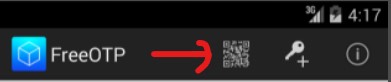
-
Scan/enter the code provided by your service provider.
- Your account will now be visible in your app.
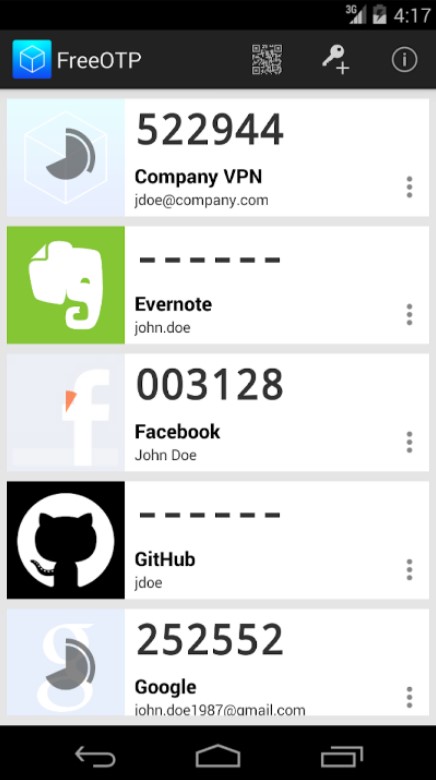
First sign in
You will only require to scan the QR code/enter the set-up key once to add your service provider to the Authenticator app.
Sign in to Comotion Dash¶
Once you have enabled your two-factor authentication on your Authenticator app, you need to go to the Comotion Dash sign-in page:
First sign in
You will only require to scan the QR code/enter the set-up key once to add your service provider to the Authenticator app.
Steps to sign in:
- Enter username/email address & password.
- Click the "Sign in" button.
- You will be redirected to a screen that will require a verification code.
- Open the Authenticator app on the mobile device.
- Enter the verification code generated by the app.
- Click "Sign in".
You will now have access to your organization's Comotion Dash account.
Before you go¶
We are constantly working on improving your Comotion experience. If there is any specific information you want us to add to improve your experience, please get in touch by sending an email to dash@comotion.co.za