Announcing ComoDebit 3.1.0 - now with automatic approval¶
1 June 2021
ComoDebit Automatic Approval Feature Release
Page Topics

Introduction¶
We are happy to announce the launch of ComoDebit 3.1.0.
The Comotion debit order system 'ComoDebit' now has automated approvals, as well as a new reporting feature to give you insights to your debit order history and future.
Here's what's new¶
- Automatic Approval
- Automatic Approval of Debit Orders
- Approval Notifications
- Pausing approval
- Automatic Approval Reporting
- Creating Reports
- Refreshing Reports
- Downloading and emailing reports
Automatic Approval¶
Previously, debit orders had to be manually approved by a user. The manual process fell prey to user errors in the form of delayed approvals or no approvals at all.
Manual Approval
Manual approval is still available. You can approve all the debit order sets manually in one go, or choose to approve each one individually giving you control over what gets approved.
With the added automatic approvals feature, debit orders will be approved repeatedly over a predefined period (e.g. Every 24 hours).
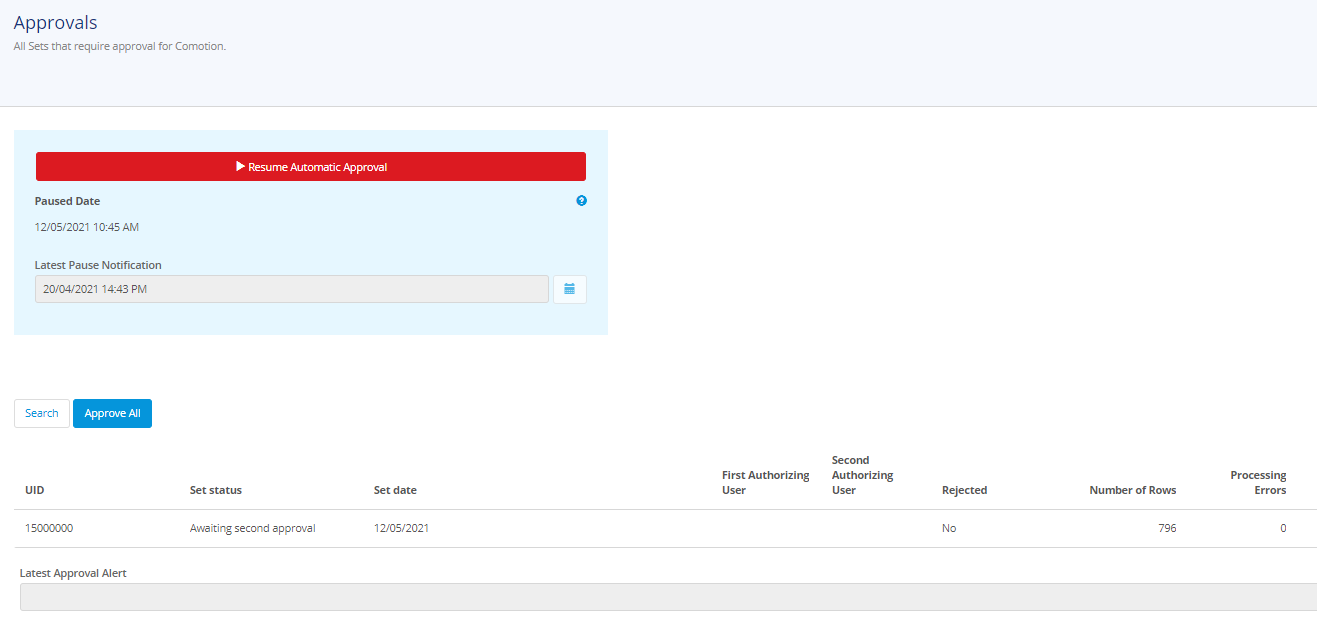
To configure automatic approval the user must have access to the tenant configuration page, where all the tenants details can be updated. Navigate to the ComoDebit configuration page and edit a Tenant.

On this page the user can select whether or not they want Automatic Approval on or not. Additionally, the user can setup the their Tenant's contact details by which they would receive reports, notifications and alerts.
Optional Automatic Approval
The automatic approval feature is optional and can be opted out of per tenant leaving the choice in your hands.
Info
With the introduction of these new features more details are required for each tenant that gets added to ComoDebit. Details such as the contact number and email address are required for the notifications and reports.
Other details, such as 'Do you want to participate in automatic approval?' help the system know how to treat your debit orders.
Approval Notifications¶
Whether you are using automatic approval or not, the approval notifications feature is supported.
This feature, if turned on, will inform the client that there are debit orders that are waiting to be approved that were created at least a day ago. Having this feature on will reduce the possibility of debit orders being missed.
Cost per notification
There are costs for each notification that gets sent off. The cost however is minimal.
Get in touch to find out more about our pricing model.
Pausing Automatic Approval¶
Not the same as turning automatic approval off, pausing automatic approval will temporarily stop debit orders from being approved automatically.
The duration of the pause, however, is limited to 24 hours, and once 24 hours have passed automatic approval will kick off again.
Unpause Reminder
If you are concerned about forgetting to unpause automatic approval, ComoDebit will remind you that you've paused it. Every 2 hours a reminder will be sent out to you reminding you that automatic approval is paused.
Reporting Tool¶
In ComoDebit 3.1.0 you as the client will now be able to pull reports straight from ComoDebit. In the normal day-to-day proceedings, these reports are generated daily for a set period.

The report gives you:
- Insight into the number of transactions that went off for the period.
- A split view of the transaction's success and failure statuses.
- Insight into how many debit orders were processed compared to the number of transactions.
Info
This is a useful check to see if all your debit orders are being processed successfully.
- Allows you to download the reports that you generated and/or send them to your email.
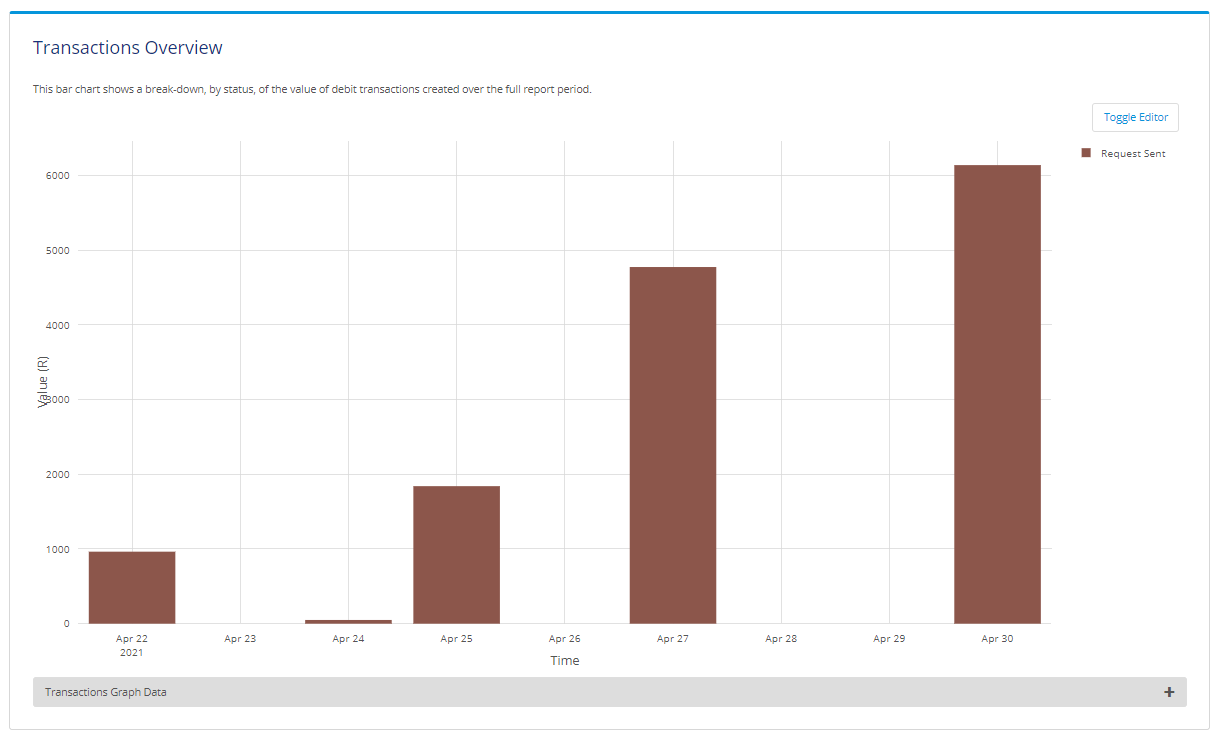
Cost per email
There are costs for each report that gets sent off. The cost however is minimal.
Get in touch to find out more about our pricing model.
Creating Reports¶
In order to generate a report over a different period, you can create reports with a custom period from the reports page.
On the reports page, click '+ New'. This will open the New Report Overview page.
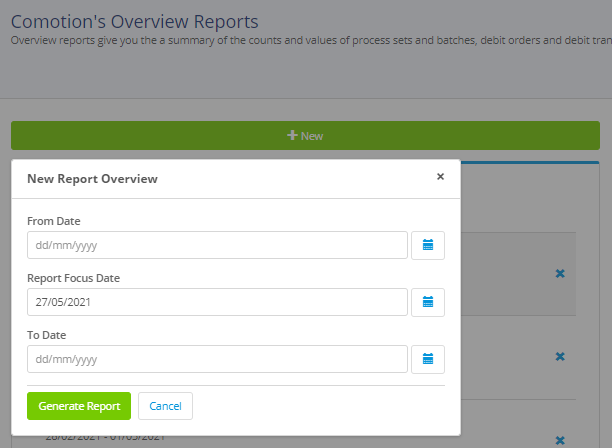
The user must complete 3 fields:
| Field | Description |
|---|---|
From Date | The start of the report period. |
Report Focus Date | The date that the report will give focus to by showing new sent and failed transactions for that day. |
To Date | The end of the report period. |
Refreshing Reports¶
Reports that are generated or created can also be refreshed via the reports page.
This reduces the need for you to continually generate new reports, instead of allowing you to use the same, refreshed, report.
Before you go¶
This documentation portal has been created to be your right hand of guidance on this journey. We will be evolving the content from time to time and if there is any specific information you want us to add to improve your experience, please get in touch or send us a direct email to dash@comotion.co.za.
We love hearing from you!
Get in touch
We are constantly working on improving your Comotion experience. If there is any specific information you want us to add to improve your experience, please get in touch.